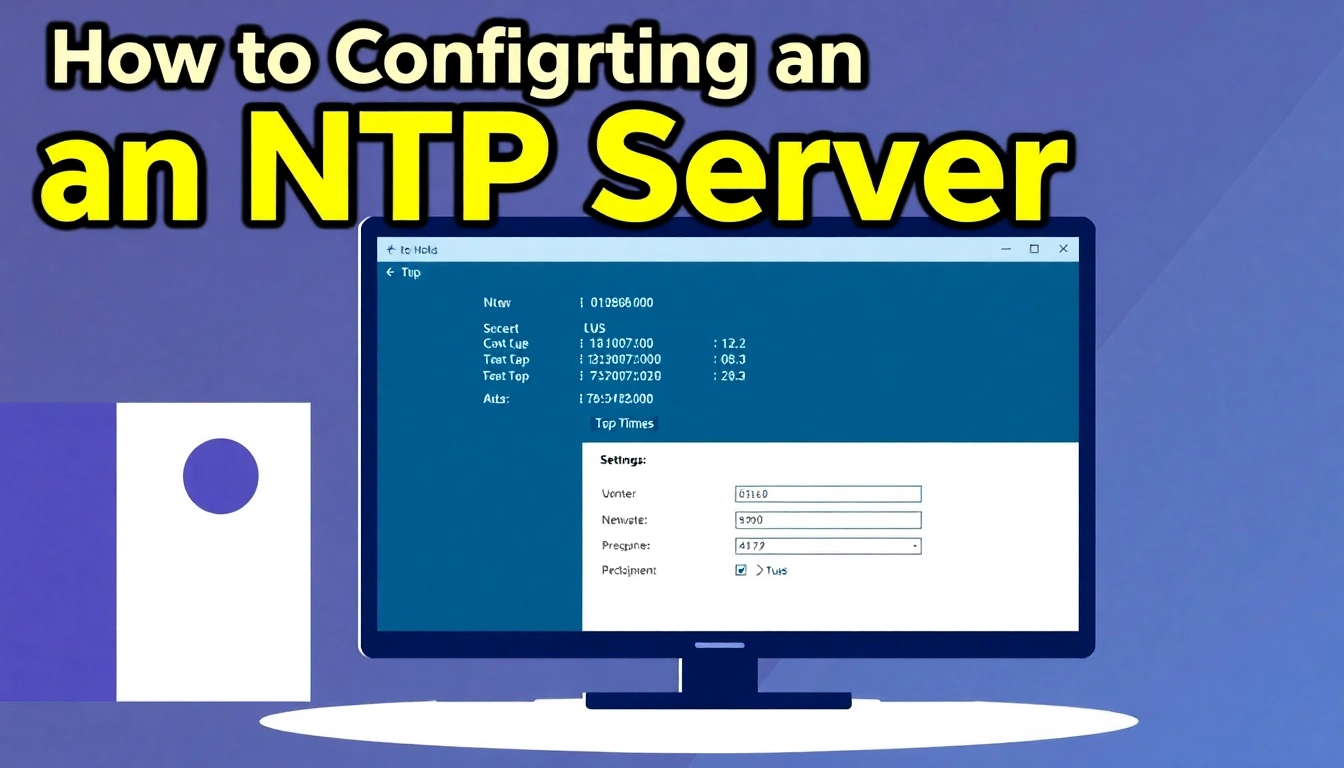Understanding NTP Servers and Their Importance
In today’s fast-paced digital world, accurate timekeeping is essential for the smooth operation of networked systems. This is where Network Time Protocol (NTP) servers come into play. NTP is designed to synchronize the clocks of computers and other devices over a network, ensuring that time discrepancies do not affect operations, particularly in environments that require high precision, such as finance and telecommunications. In this comprehensive guide, we will explore how to configure NTP server, understand its significance, and delve into the various methods of implementation across different platforms.
What is an NTP Server?
An NTP server is a specialized server that utilizes the Network Time Protocol to provide accurate time information to clients on a network. These servers play a critical role, especially in scenarios where time accuracy is vital, such as in databases, logging events, and transaction processing systems. The fundamental operation of NTP servers revolves around a hierarchy of time sources, with primary servers synchronizing to atomic clocks or GPS, while secondary servers rely on these primary sources to maintain accuracy.
Benefits of Configuring an NTP Server
Configuring an NTP server provides several advantages:
- Accurate Time Synchronization: Ensures all devices on a network operate in sync with the same time reference.
- Prevention of Data Loss: Minimizes the risk of losing data due to time discrepancies in time-sensitive applications.
- Enhanced Security: By ensuring synchronized time, security measures like logging and authentication become more reliable.
- Improved Network Performance: Reduces latency and communication errors by maintaining accurate timestamps.
NTP vs. Other Time Synchronization Protocols
While NTP is the most widely used time synchronization protocol, other options, like Precision Time Protocol (PTP) and Simple Network Time Protocol (SNTP), also exist. PTP is used in environments requiring microsecond precision, such as telecommunications, whereas SNTP offers a simplified and less accurate alternative to NTP, making it suitable for less critical applications. Understanding these differences can help organizations choose the most suitable solution for their needs.
Prerequisites for NTP Server Configuration
Required Software and Access
Before configuring an NTP server, ensure you have the suitable operating system, network access, and proper permissions. For Windows environments, administrative access to the server is necessary, while Linux-based systems require root privileges to modify configuration files.
Network Requirements
A stable and robust network is crucial for NTP performance. High latency or packet loss can significantly impact synchronization accuracy. It’s advisable to ensure reliable connectivity to external NTP sources to maintain a consistent time reference.
Understanding Time Zones and Daylight Saving Time
Proper configuration of time zones and daylight saving time settings is vital for accurate timekeeping. Be prepared to adjust settings based on the geographical location of your server to prevent mismatched timestamps across various applications.
How to Configure NTP Server on Windows
Initial Setup Steps
To set up an NTP server on a Windows machine, follow these steps:
- Open the command prompt as an administrator.
- Configure the Windows Time Service by executing the command
w32tm /config /manualpeerlist:"pool.ntp.org" /syncfromflags:manual /reliable:YES /update. - Restart the Windows Time service by running
net stop w32timefollowed bynet start w32time.
Editing the Windows Registry for NTP
To ensure your NTP server functions as intended, you may need to edit the Windows Registry. Be cautious when making these changes:
- Press
Windows + R, typeregedit, and press Enter. - Navigate to
HKEY_LOCAL_MACHINE\SYSTEM\CurrentControlSet\Services\W32Time\Parameters. - Change the value of
TypetoNTPand setAnnounceFlagsto10.
Testing and Verifying Your Configuration
To confirm that your NTP server is working correctly, use the command w32tm /query /status to display the current status. You’ll want to ensure that the synchronization state reads as “Synced”. Additionally, verify the peer list using w32tm /query /peers.
Configuring an NTP Server on Linux Systems
Using ntpd vs. chrony
In Linux environments, two primary tools are utilized for NTP configuration: ntpd and chrony. The former is the traditional method, while the latter has gained popularity for its efficiency, especially in systems where sporadic connections occur.
Editing Configuration Files
For both tools, you must edit their respective configuration files:
- For
ntpd, edit the/etc/ntp.conffile where you’ll specify upstream NTP servers: - For
chrony, edit/etc/chrony/chrony.confto include:
server time.google.com iburst
server time.google.com iburst
Common Issues and Troubleshooting
When configuring NTP on Linux systems, you might encounter several issues, including:
- Firewall Configurations: Ensure your firewall allows NTP packets (UDP port 123).
- Network Latency: High latency connections can lead to synchronization errors; consider using a local NTP server.
Advanced NTP Server Configuration
Configuring Redundancy and Failover for NTP Servers
Redundancy is crucial in network environments to avoid a single point of failure. By configuring multiple NTP servers and utilizing their IP addresses in your client configurations, you ensure that if one server goes down, another can seamlessly take over.
Security Best Practices for NTP Servers
Security is a critical aspect of NTP configuration. Implement these best practices:
- Limit access to NTP services by configuring firewalls to allow traffic from known IP ranges.
- Disable unused interfaces on the NTP server to minimize exposure to potential threats.
- Keep your software updated to protect against vulnerabilities associated with NTP services.
Monitoring and Maintaining Your NTP Server
Regular monitoring of your NTP configuration is vital to maintain accurate timekeeping. Utilize tools such as ntpq or chronyc in Linux to query NTP status and monitor performance metrics.
Setting up alerts for changes in synchronization status or server unavailability can also help in promptly addressing any issues that may arise.